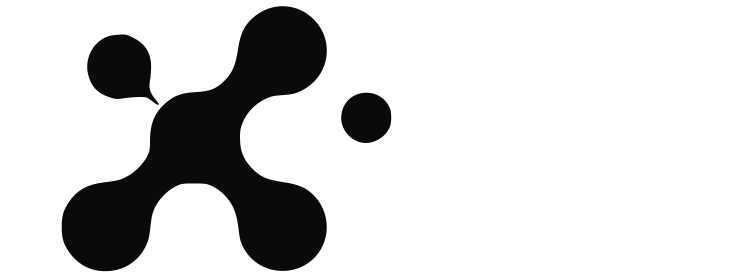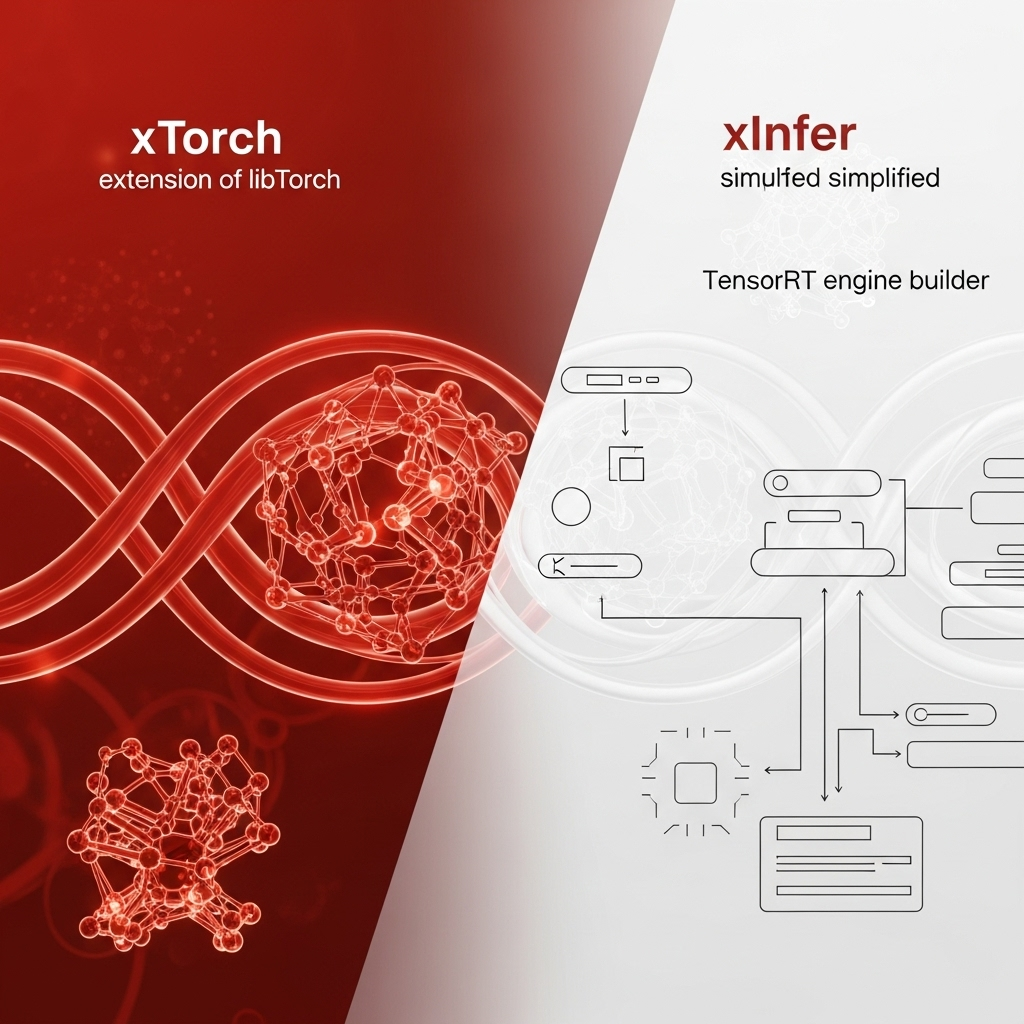
From PyTorch to Production: A Guide to Deploying ResNet with XTorch in 10 Minutes
The 'Last Mile' Problem in MLOps
You've spent weeks training a state-of-the-art computer vision model in PyTorch. It works perfectly. Now what? The journey to a production-ready TensorRT engine often involves a painful series of steps: exporting to ONNX, debugging operator mismatches, and wrestling with TensorRT's `trtexec` command-line tool. This is the 'last mile' problem, and it's where most projects slow down.
Our goal with XTorch was to automate this entire process into a single, reliable command.
Step 1: The One-Liner Conversion
Assuming you have a saved PyTorch model checkpoint (resnet50.pth), the XTorch conversion is a single command. We'll target FP16 precision for a great balance of speed and accuracy.
xtorch convert --model resnet50.pth --output resnet50.engine --precision fp16 --input-shape 1 3 224 224XTorch handles the ONNX export and TensorRT build in the background, applying best-practice optimizations automatically.
Step 2: Deploying to Ignition-Hub
With your resnet50.engine file ready, you simply log in to the Ignition-Hub dashboard, create a new model, and upload the file. Within seconds, you'll have a secure, scalable API endpoint.
Step 3: Test with a Single Curl Command
No need to write complex client code to test. You can immediately validate your new endpoint with a simple curl command. In just a few minutes, you've gone from a .pth file to a live, globally-accessible AI service. This is the future of MLOps.
.png)